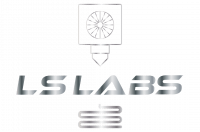When you use our Cerebro breakout board you have a location for a nodeMCU V3 which can run WLED. We use them for Case lights in the top of our Voron 2.4 Kits but the WLED installation can connect to any lights you connect them to.
Installing WLED is very simple and the full guide is here on the WLED website.
Quick WLED basic setup. #
- Plugin your NodeMCU V3 to a USB port on your compouter
- Visit https://install.wled.me/
- Click the Install button in the middle of the page and follow the instructions.
- The WLED installer will ask for Wifi Credentials in the setup process and this will connect it to your homes Wifi.
WLED Setup for Cerebro Boards #
When you buy a full Cerebro board from LSLabs it will already have WLED installed on it from our pre shipping tests.
WLED has a Access Point fallback process in case it cannot connect to the Wifi with the details provided.
In this case you follow these instructions
- On your phone or Laptop find a device called WLED-AP
- Connect to it using password wled1234
- Either click onto the Sign Into Network option on the wifi connection or open a browser and go to http://4.3.2.1
- Click config in the top right corner
- Click Wifi Setup
- Add in your Wifi credentials in Network name and Network Password and Set a static IP address here if you want to.
- Click the Save and Connect button in the top middle.
Your NodeMCU board will now have WLED installed and be ready for installation into your Cerebro Board.
See here for Configuration information for Klipper and Moonraker.